For the attention of All Android Holders
As you know we are very interested in the cyber tips of Youtuber ThioJoe; We think they are just brilliant. Recently, ThioJoe inspired another blog post about iPhones (iOs operating system) and all the hidden settings, well now it’s time to find out about the Android ones!

watch ThioJoe video here.
Go to Settings - Google - Ads - then enable “Opt-out-of Ads Personalization”
This option will not stop the ads, but Ads won’t be targeted to you based on your searches. This is for the people like me who end up clicking on the Ad and actually buying the product only because it was stuck on my head!
2. NFC = Near Field Communication
“Use mobile payment services, read and write NFC tags, and exchange data between NFC-capable devices”.
So, you can basically use this option to pay with your phone (AndroidPay). But for the most cases, people don’t really need it and sometimes having this option on can consume your battery pretty quickly. Also, for security it is just better not to have this on because you can be a victim of hacks at distance.
So, Go to Settings - Connections - disable NFC and payment.
3. This one is probably the highlight of this Blog post. I was so surprised to find that there was a way to fasten your phone!
This option will improve the speed of the navigation through Apps in your phone, like for example switching from one App to another. However, you do need to enable the developer setting to get to it. If you don’t already have this on your phone, it’s quite easy to set up.
Go to Settings - About phone - Software Info - Build Number. Click on this option a few times and afterwards it will tell you “You are a developer!”
Now you can go again into settings and you will find at the end a “Developer Options” section, once you click you scroll down to find three Animation scale options (see below) that are probably set to 1; if you select 0.5 for all three of them your phone will go a lot faster than what it was before, so it will easily switch between Apps and load Apps faster.
I suppose there must be a downside to this, maybe your battery life? So of course if you are at the airport travelling home and need your phone for the full day I would switch back to 1 if I were you.
4. This one is about Marketing info, go to Settings - General management - Marketing information - disable.
5. This last advice is about locking your phone. When you turn off your Android phone’s screen and you unlock it straight-away your phone may not need a password to unlock, this of course makes your phone an easy target for any unwanted person to easily unlock it. You can change this option by going to Settings - Lock Screen and Security - Secure lock settings - and enable Lock instantly with power key.
I hope this blog post was helpful, and please bear in mind that how to get to certain settings and features may depend on the brand of your phone and your Android version but it will be quite similar because the operating system (Android) is the same. In particular, these directions are based on Samsung S7.


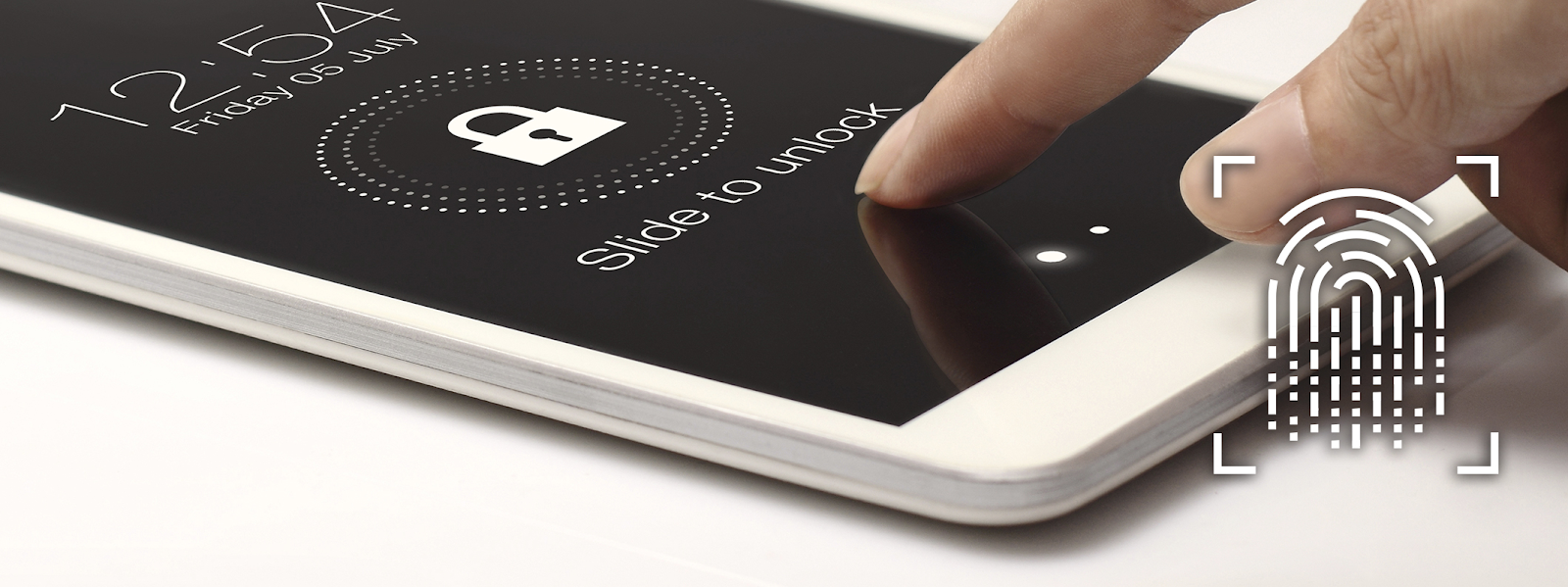
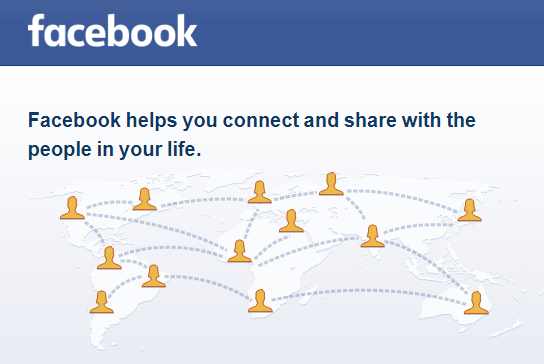
Comments
Post a Comment
Hi, thank you for leaving a comment. We will get back to you as soon as we can.