LastPass - How to
Throughout the blog we mentioned a few times the importance of having unique strong passwords for each online account; that becomes quite difficult when you’ve got like hundreds of accounts.
Don’t worry…. We’ve got you covered! The answer to all your problems is LAST PASS!
Last Pass is a life-saving tool that will help have strong passwords for each website but without having to remember them all. You will only need to remember one master password.
Okay, let’s get you started.
First of all, head to LastPass website and Click on “GET LASTPASS FREE”. You will then need to sign up and establish a master password.
Once that’s done you will need to enable the LastPass feature on the browser you’re using. It is quite simple, it usually takes up to 1 minute.
Then you will pretty much have a screen that will look like this one:
Don’t worry…. We’ve got you covered! The answer to all your problems is LAST PASS!
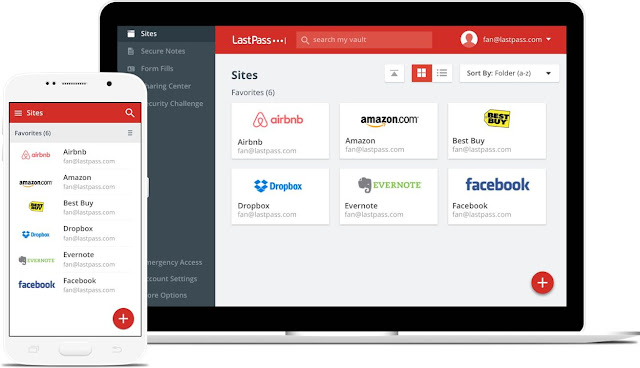 |
Last Pass is a life-saving tool that will help have strong passwords for each website but without having to remember them all. You will only need to remember one master password.
Okay, let’s get you started.
First of all, head to LastPass website and Click on “GET LASTPASS FREE”. You will then need to sign up and establish a master password.
Once that’s done you will need to enable the LastPass feature on the browser you’re using. It is quite simple, it usually takes up to 1 minute.
Then you will pretty much have a screen that will look like this one:
As you can see, on the left-hand side there are several sections you can explore.
The first one is “Sites” and that’s your main sites where you logged your passwords in. You can launch the websites directly from LastPass by just clicking in the websites’ boxes.
Of course, because LastPass is saved to your browser you can, for example, just type in the search engine “Facebook” and the LastPass icons will appear next to Username and Password in Facebook, giving you the option to insert the credentials through LastPass without having to type them in (see picture below).
The next box in the menu is “Secure Notes”, which allows you to store certain codes such as gym memberships, WiFi Passwords, credit card numbers and so on. This is to allow you to have it all there in one place when you need it.
“Form Fills” comes next in the menu; LastPass explains:
“Don’t reach for your wallet. We’ve got you covered with form fill profiles. Add your payment cards and contact info, so you can checkout in a few clicks, no typing required”.
However, our advice here would be to never add bank card details and contact information, just to be on the safe side.
Lastly, through the “Sharing centre” you can share some important contact or login details with family members, friends and so on. It is so much safer to share these details through LastPass rather than social networks. So, if you and your flatmate have to pay electricity bills together using one account, you can share the account details so that both of you will be able to see them.
Another brilliant feature is “Security Challenge”! It tells you how secure your passwords are… just play around with it, it’s quite interesting.
The first one is “Sites” and that’s your main sites where you logged your passwords in. You can launch the websites directly from LastPass by just clicking in the websites’ boxes.
Of course, because LastPass is saved to your browser you can, for example, just type in the search engine “Facebook” and the LastPass icons will appear next to Username and Password in Facebook, giving you the option to insert the credentials through LastPass without having to type them in (see picture below).
The next box in the menu is “Secure Notes”, which allows you to store certain codes such as gym memberships, WiFi Passwords, credit card numbers and so on. This is to allow you to have it all there in one place when you need it.
“Form Fills” comes next in the menu; LastPass explains:
However, our advice here would be to never add bank card details and contact information, just to be on the safe side.
Lastly, through the “Sharing centre” you can share some important contact or login details with family members, friends and so on. It is so much safer to share these details through LastPass rather than social networks. So, if you and your flatmate have to pay electricity bills together using one account, you can share the account details so that both of you will be able to see them.
Another brilliant feature is “Security Challenge”! It tells you how secure your passwords are… just play around with it, it’s quite interesting.
You can also set up Two-Factor Authentication (want to know more about 2FA? check out our blog post) using the LastPass Authenticator app that you can install on your phone. LastPass Authenticator app is TOTP compliant, which means that it is compatible with all websites that support Google Authenticator. You can find out more about this here.
Oh and just so you know, LastPass is the only Password manager that can be used on multiple devices for FREE! You can also use it on your mobile phone and have all your passwords constantly at hand! Just download the Mobile App: LastPass Password Manager from your App store.
If you find LastPass difficult to use, there is a more user-friendly password manager you can use for free called Dashlane. Bear in mind that you won’t be able to access it from multiple devices for free though.
If you have any questions or doubts, comment below or send us a private message!
Oh and just so you know, LastPass is the only Password manager that can be used on multiple devices for FREE! You can also use it on your mobile phone and have all your passwords constantly at hand! Just download the Mobile App: LastPass Password Manager from your App store.
If you find LastPass difficult to use, there is a more user-friendly password manager you can use for free called Dashlane. Bear in mind that you won’t be able to access it from multiple devices for free though.
If you have any questions or doubts, comment below or send us a private message!


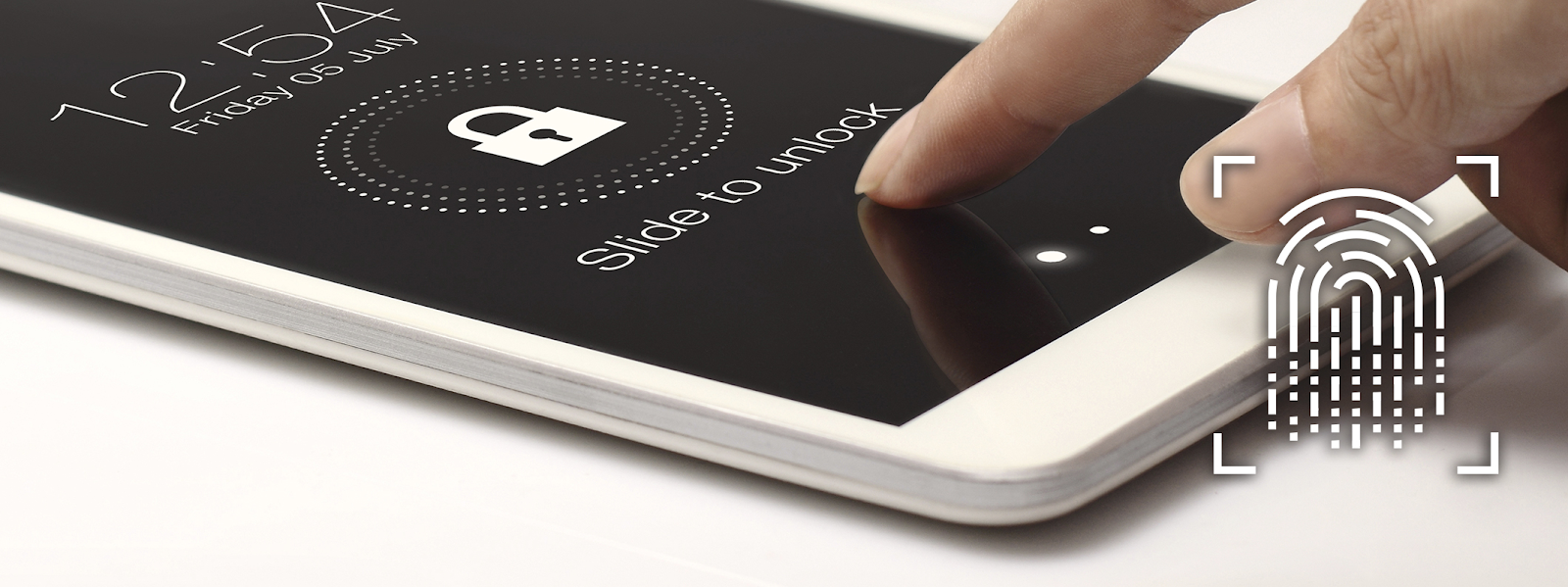
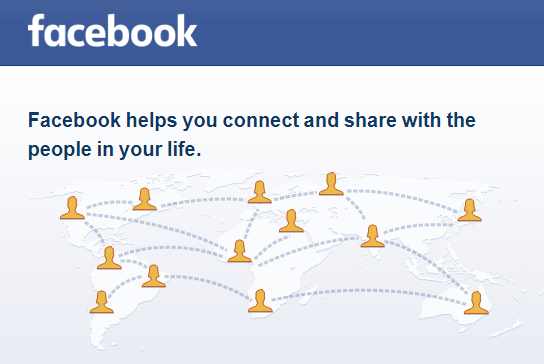
Comments
Post a Comment
Hi, thank you for leaving a comment. We will get back to you as soon as we can.