Facebook: All about Privacy Settings
Most of you have heard the Facebook scandal of Cambridge Analytica using data from millions of Facebook users without their consent. Thousands of users from then on have been deleting their accounts or stopped using Facebook Messenger due to obvious privacy concerns. Nonetheless, Facebook still remains one of the main social networks, whether for work reasons, university groups, or simple leisure, Facebook users are unlikely to switch to other social networks, at least for now anyway.
In this scenario, privacy settings on Facebook become really important, not only for data security but also for employability. Managers and recruiters of most firms access candidates’ Facebook pages before offering them a job, because our social presence says a lot about ourselves. It is necessary to modify settings to be IN CONTROL of what people can see about yourself online.
Follow a few simple steps to modify your Facebook account to YOUR preferences:
1. Login
First of all, we need to make sure that we reduce the chances of getting the Facebook account hacked and, to do this, the first step is to have a strong password that has not been used in other websites. Moreover, using a two-factor authentication makes the login process more secure because it reduces the chances of an account being hacked. Go to Settings -> Security and login -> Use two-factor authentication.
You can also enable extra security by choosing to get alerts about unrecognised logins through
email to ensure you are informed of anyone that logs into your account.
Find out more about this by going to Facebook, in the "Keeping your account secure" section.
2. Privacy Settings
By clicking Settings -> Privacy, you can edit who sees your Facebook posts and pictures but also
who can see your Friends list, Friends requests and much more (see picture below).
Nonetheless, you still have the ability to customise specific Facebook posts/pictures (to make them
public/ seen by friends or friends of friends) regardless of what you selected in the Privacy settings.
3. Timeline and Tagging
This feature enables you to review who can post on your timeline and who can view the posts/pictures you are tagged in. It is a fundamental setting if you use Facebook for work and you want to communicate a certain image of yourself.
4. Apps
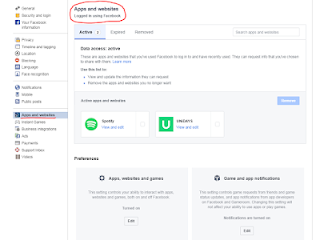 The permissions you gave to external Apps is crucial to the security of your personal data. Over the years each one of us has connected with Apps such as games, social networks, websites connected with Facebook and, therefore, all these external Apps are able to access your personal info.
The permissions you gave to external Apps is crucial to the security of your personal data. Over the years each one of us has connected with Apps such as games, social networks, websites connected with Facebook and, therefore, all these external Apps are able to access your personal info.
You now have the possibility to review each App where you logged in with Facebook or simply connected with, and thus you can see if those apps have permission to post on Facebook on your behalf and to what audience. You can simply remove the ones you do not use anymore or that you do not trust.
5. Ads Preferences
Finally, you can even customise your ad experience by going to Settings -> Ads -> Ads settings and removing features such as showing friends you liked a brand that is running an ad. Unfortunately, you cannot completely remove ads but nonetheless it is a setting worth checking out.
Tips for Everyday Facebook Security
- Do not share your password with anyone, even friends and family;
- Do not forget to log out of your Facebook account on a work/university computer;
- Do not accept friend requests of people you do not know;
- avoid using public WiFis (for example Airport or cafes WiFis) as they may not be secure and your
Facebook login details could be stolen. In this scenario, using your own 3G/4G internet is more secure.
To find out more about this, visit our "Managing Passwords" blog post.
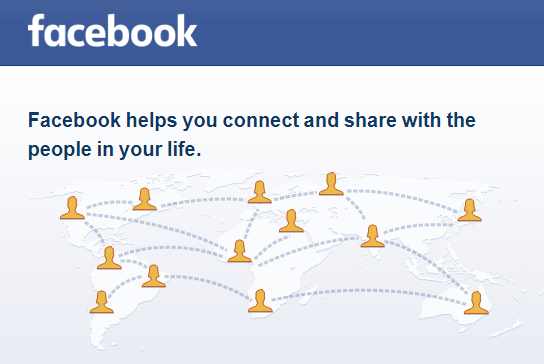





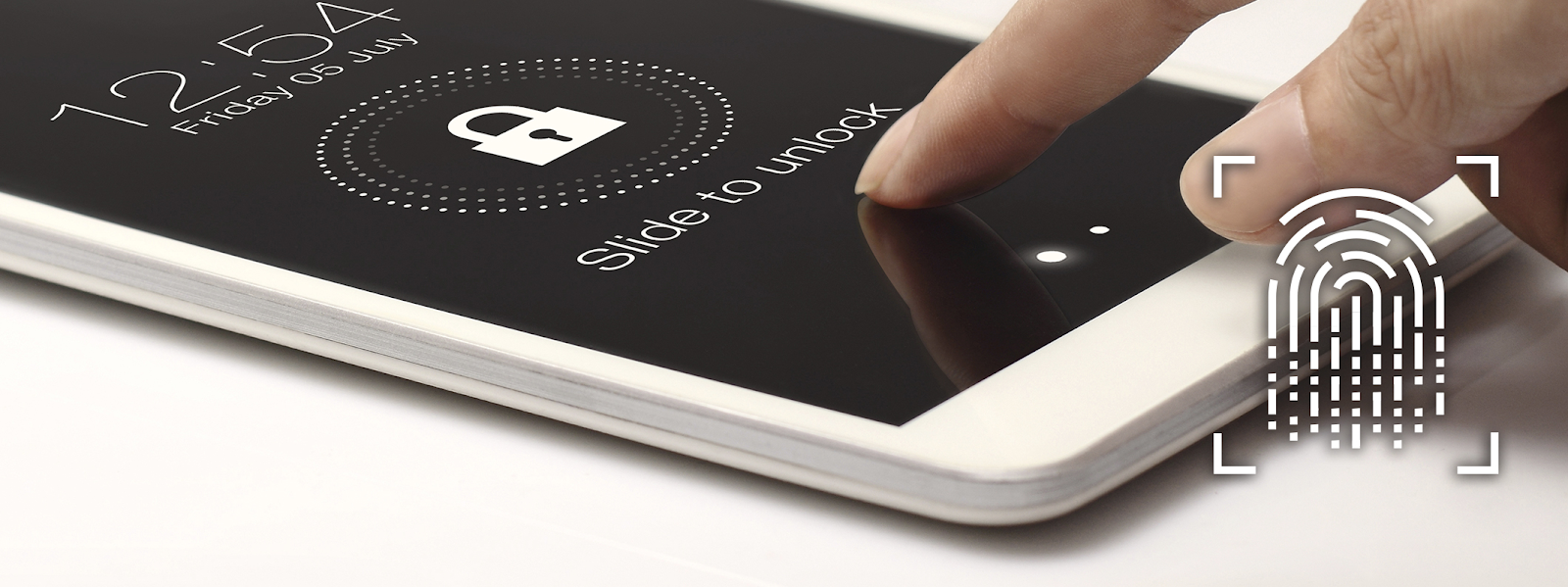
Comments
Post a Comment
Hi, thank you for leaving a comment. We will get back to you as soon as we can.